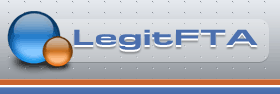[Only registered and activated users can see links. ][Only registered and activated users can see links. ][Only registered and activated users can see links. ][Only registered and activated users can see links. ][Only registered and activated users can see links. ][Only registered and activated users can see links. ]
*You can check the F/W version in your receiver by going to menu on remote, hit OK, System, hit OK, Information, hit OK. You now see system info.
*Firmware update will delete all channel info. You should back-up your sat/channel list before doing a firmware upgrade. It is also recommended to do a factory reset before the upgrade.
Anyways, here is how to Update Firmware:
1) Save the downloaded firmware file on a USB thumb drive.
2) Plug USB thumb drive to into receiver. Wait for receiver to recognize USB connection, it will show on screen.
3) Using Remote, click on "Menu" and go to "System", click OK
4) Go to "Software Upgrade", click OK
5) Go to "Upgrade by USB", click ok
6) Set these values:
Upgrade File < uda < leave as uda
Upgrade File < here you select the file from the USB thumb drive. example MINI 4K UHD V1.0.23.abs
Upgrade mode < change to ALL SW + bootloader
Start < hit OK on remote to load firmware
It will show
Reading Data
Burning Flash ..... etc..
Do not power off during this process
The receiver will restart, and re-boot with the current Firmware.
7) You are done - enjoy!

Results 1 to 10 of 12
Threaded View
-
 How To - Update Firmware AMIKO MINI HD265, MINI 4K UHD S2X Receiver –
10-02-2022,03:30 PM
How To - Update Firmware AMIKO MINI HD265, MINI 4K UHD S2X Receiver –
10-02-2022,03:30 PM
-
Post Thanks / Like - 1 Thanks, 0 Likes, 0 Kiss My Ass
 ViP3R thanked for this post
ViP3R thanked for this post