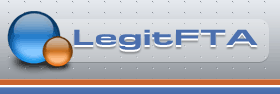By chance, I noticed a new version of OpenSpa 3.1 and thought I would give it a try again. I knew it had no blind scan useful to us, but I wanted to see what was new. It turns out it has a multiboot that works so far with the latest OpenVix-zeus and OpenAtv 4.0 on a usb stick.
OpenSpa will flash boot in Spanish which can be changed to English via the menu. Multiboot has to be installed via the plugin menu. The usb stick must be formatted as ext3, it won't work with fat32. OpenSpa does not have a utility to format the usb stick, so you must install Glass Utulity 5.30 via Telnet because it won't install with Software Manager.
Once formatted and mounted the Multiboot works installing the zip images from the usb stick. The unzip install process seems to take longer than the BH multiboot but once installed it works.
The initial install of both versions were without settings. After the reboot, I installed a backup of my settings which I had on my hard drive and everything rebooted fine.
Will try more images when I get a chance.
Thread: OpenSpa with multiboot
Results 1 to 10 of 20
-
 OpenSpa with multiboot –
04-08-2014,02:15 AM
OpenSpa with multiboot –
04-08-2014,02:15 AM
Last edited by eastof111; 10-30-2016 at 09:56 PM.
-
 06-06-2014,07:15 AM
06-06-2014,07:15 AM
It will work on VU + UNO?
-
 06-06-2014,11:54 AM
06-06-2014,11:54 AM
Don't have or tried the Uno, but if you download the Uno usb version, I think it should work. Go ahead and try it on a usb stick first. It can't hurt testing it on a usb stcik. If you like it, you can always reinstall it to a hard drive.
Forgot to say..... make sure you make a backup of your current flashed image before you start testing.Last edited by eastof111; 10-30-2016 at 10:48 PM.
-
 06-07-2014,03:33 AM
06-07-2014,03:33 AM
Does not want to work for VU + UNO. Goes endless installation image. Waited for more than one hour
-
 06-10-2014,09:58 PM
06-10-2014,09:58 PM
Two things you can try.....
1-Re-install and try again only this time load without SETTINGS - virgin load.
2-If it hangs again while installing, after waiting a long time, shut off ac power (back switch) wait a while longer so the usb info gets transferred in to memory, then re-boot and let it go through the boot process again.
I always use a usb stick with led activity on it, this way I can tell when it is safe to shut the receiver off and reboot and not have to guess how long to wait.
Some times doing this works and some times not.
I noticed you're trying to load Zeus.... try Apollo since it's the latest. But you should at least try other images just see if they work on your receiver with multi-boot. Attached are pixs of all the images I currently have on my usb stick.
Good luck and hope it works for you!Last edited by eastof111; 06-10-2014 at 10:28 PM.
-
 06-15-2014,08:38 AM
06-15-2014,08:38 AM
Does not work. That's what happens after a reboot.
-
 06-15-2014,08:46 AM
06-15-2014,08:46 AM
Does not work. That's what happens after a reboot.
-
 06-15-2014,12:43 PM
06-15-2014,12:43 PM
Sorry you can't get your Multiboot working... your file directories on your usb stick seem to be quite different and have additional files in them. Here are pictures of my usb stick that is currently working.
This is the ROOT directory--------This is the Multiboot directory----This is where you upload----------This is what the Apollo directory
of the usb stick---------------------containing installed images-------the zip image to be installed-----will look like after installation
[Only registered and activated users can see links. ]----------[Only registered and activated users can see links. ]-----------[Only registered and activated users can see links. ]-------[Only registered and activated users can see links. ]
Finally, this directory holds your
settings, timers, bouquets, etc.
[Only registered and activated users can see links. ]
And, that's about it. That's what the usb stick should look like after all images have been installed. In your case, picture two would only show the Apollo image.
Like I mentioned earlier, since I don't own the Uno, I would think your directory structure should be similar to the pictures I posted.
I would start from a clean re-formatted usb stick and compare the pictures as you proceed in the install process.
Good luck, and I hope it works for you!
-
 06-15-2014,04:59 PM
06-15-2014,04:59 PM
Hello East
I decided to try this multiboot, this is what I did so far, formatted the USB TO EXT3 and install the Multiboot in it, I am not sure what to do next, do I put the new VUPLUS file on the same usb?
If you can, please provide us with the steps.
Thanks in advance.
Chewie
-
 06-15-2014,06:06 PM
06-15-2014,06:06 PM
You're half way there chewie.... now that multiboot is installed on your usb stick, you have to ftp the image you want to install, in this example Apollo to /media/multiboot/MultiBootUpload, see pix of Apollo zip file in that directory.
[Only registered and activated users can see links. ] Then go to menu multiboot and hit the green button (install image) and this pix should appear,
[Only registered and activated users can see links. ] Scroll down to "Copy settings to the new image" and change it to NO. Then press green button (install) and you will see a message of "Execution progress" plus other instructions to NOT reboot or turn off power, etc. Wait patiently for the ZIP file to be decompressed and copied to your usb stick. The install time will vary by how fast your usb stick reads and writes. If your usb stick has an led activity light, it will be easier to see that it is working.
Once the Apollo image is installed, it will reboot the receiver automatically and you will be presented with the usual setup information for your screen display, language, network, etc.
If you have a prior Apollo settings backup on your hard drive, you can restore all your settings right after you select your screen display setup. This will also take a while because the restore process has to reinstall all your plugins. For Apollo only, right after selecting your language. it will ask you if you want to perform a restore, select YES and it will display the backed up *.GZ (same as ZIP files except different compression format) files you have on your hard drive. Select the appropriate Apollo backup file and then select Yes, to restore plugins. Then let it do it's thing restoring to usb stick, which will take a few minutes. You won't be able to see any activity unless the usb stick has a led activity light.
Once restoring is complete, it will reboot automatically and display the mutliboot screen with any installed images which you may have installed on your usb stick. The Apollo image you just installed will be hi-lighted and therefore will automatically be used to boot. All your prior settings should now be intact and your Apollo image should be running correctly.
Now in Apollo menu, select plugins>multiboot and the following should display....
[Only registered and activated users can see links. ]
Notice how it says MutliBoot is running image: openvix-apollo_003-vuduo2.usb. Again, from this display you can select any installed image you want to reboot and test without having to stress the cpu with continuous flashes. I know it is a slower boot than an actual flashed image, but you can always flash the image of your choice later on. For testing images, this is the best of both worlds. Don't forget to always keep a good backup image of your usb stick in case something ever goes south with your stick. Also, to speed things up, choose a fast read/write usb 3.0 stick that it is backwards compatible to usb 2.0 and the receiver will read/write just fine.
Good luck!