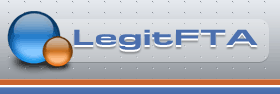Based on how many screen captures I see I figure there *must* be an easy way to capture screens in OpenVix. Any of you guys happen to know the remote keys and the directory on the box that pix are saved? Google is not helping me in this case. :-(
===
Bill
Thread: Screen Capture question
Results 1 to 4 of 4
-
 Screen Capture question –
02-28-2014,04:47 PM
4 tuner Vu+ Duo2 running OpenVIX Apollo with MetrixHD skin ... AzBox Premium Plus for 4.2.2 ... Amiko Nano HD
Screen Capture question –
02-28-2014,04:47 PM
4 tuner Vu+ Duo2 running OpenVIX Apollo with MetrixHD skin ... AzBox Premium Plus for 4.2.2 ... Amiko Nano HD
-
 02-28-2014,05:28 PM
02-28-2014,05:28 PM
Download the "Shoot Your Screen" plugin by going to Plugins and pressing the green remote button. The Shoot Your Screen plugin will be under extensions in the downloadable plugins.
Another method is to capture the screen using the web interface. Type the box ip into a computer browser that is connected the receiver's network to access the web interface..
.
.
Meine Dreambox One ist ein Stück Scheiße!.
-
 02-28-2014,05:42 PM
02-28-2014,05:42 PM
You will know where the screenshots are being saved once you run the plugin. An installed hard drive of at least 100MB is suggested.
Glass System Utility is another good plugin to install. It is also located in the downloadable plugins under extensions..
.
.
Meine Dreambox One ist ein Stück Scheiße!.
-
 03-15-2014,09:30 AM
03-15-2014,09:30 AM
To be honest you dont actually need to use third party plugins for this, every thing is already in the image. I prefer to use a telnet session to take screen shots quickly and easily but you can also do it directly from your web browser or even the OpenWeb Interface.
If your receiver is connected to your network just pop this command into your web browser, change the listed ip address to match that of your receiver, the screenshot will be saved to the /tmp/ directory on the receiver in .jpg format
My personal preference however is to use a telnet session with either of the following commands.Code:http://192.168.1.5/grab?format=jpg&r=1920
As above your png files will be sent to /tmp/ where you can retrieve hem via FTP, you can also change .png to .jpg if you want to create j pegs rather than .png files.Code:grab -o -p /tmp/grab.png [change grab to the file name you want it to be] shows OSD only. grab -d -p /tmp/grab.png [change grab to the file name you want it to be] shows OSD with channel.
Last but not least, you can also use the screen grab option from within the OpenWeb Interface directly although i'm not near a receiver at the moment to post the exact steps but it's easy enough to work out how to.